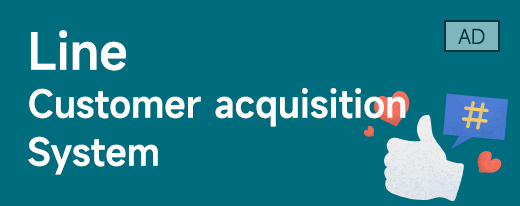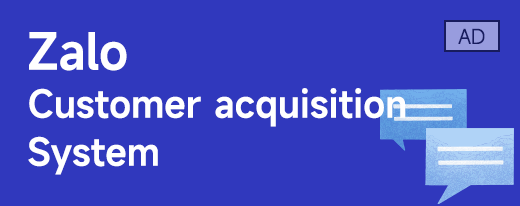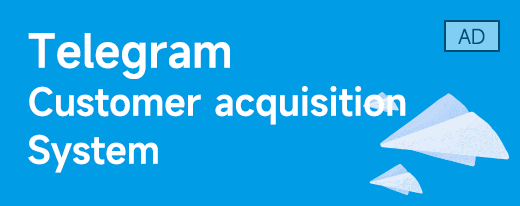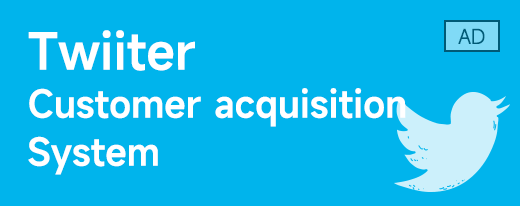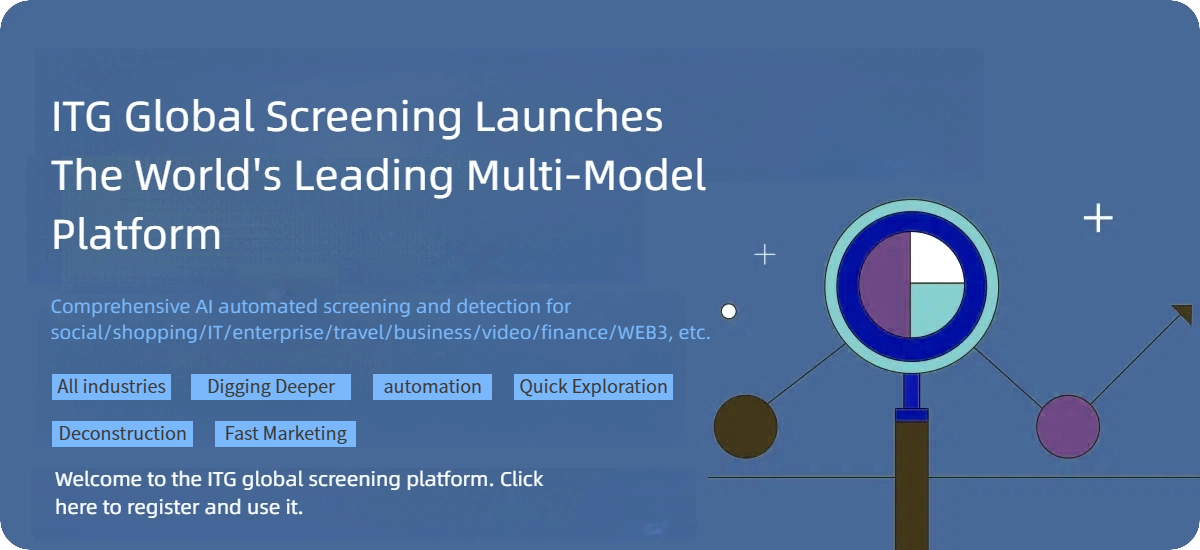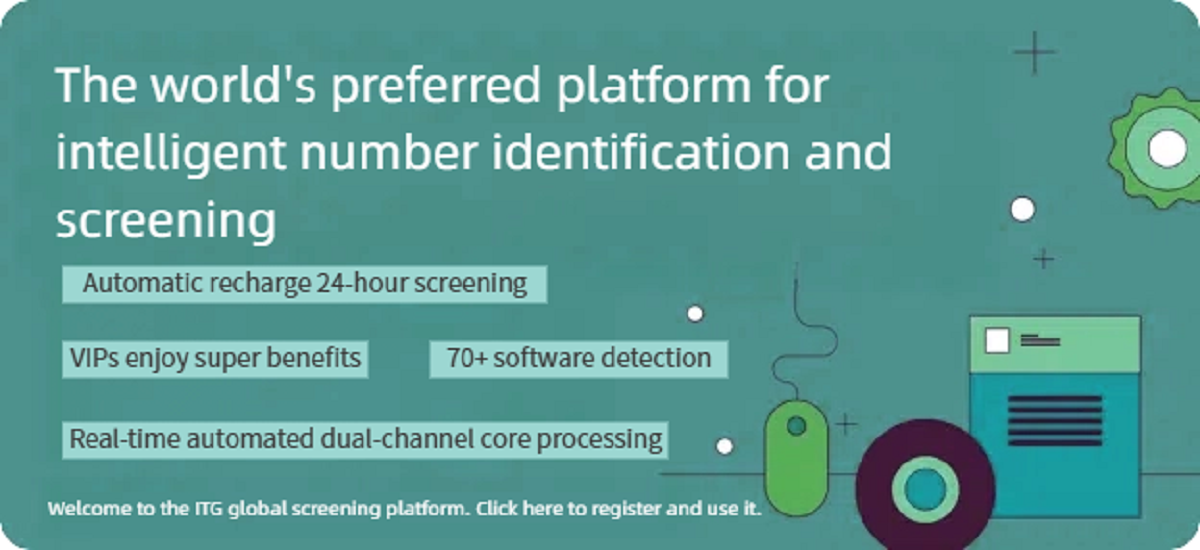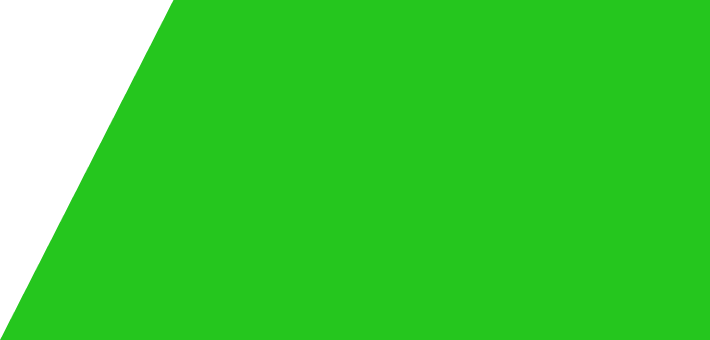Twitter is launching a feature similar to Instagram friends that allows users to display selected tweets to a small group of people. Following successful testing in May, Twitter Circle is available to everyone on mobile apps and desktop networks.
Here is more information about Twitter Circle and how to personalize your group.
How to create a Twitter circle
You can create your Twitter circle from the Tweet Editor or from the main menu.
From the tweet composer:
Select Select Audience in the Tweet Editor;
Select Edit next to the Twitter Circle option;Search and select the person you want in the circle or from the recommendation list, click X to continue drafting your tweet.
From the main menu:
1. Click on Twitter
2. Under Edit your Twitter Circle, search and select the person you want to join your circle or select someone from the recommendation list.
3. Click Add/Delete next to the name.
The next time you write a tweet, you can choose to switch between everyone or the audience in the Twitter circle, adding up to 150 people to the Twitter circle. This feature is different from the circles in disbanded Google+, and Twitter allows only one circle at a time.
Finally, it should be noted that users cannot forward circle tweets. When a user sends a tweet to his or her circle, the tweet stays in the circle.
ITG.LA
Recommended related
How Can Enterprises Reduce Marketing Costs Through Global Mobile Disconnect Detection? A Complete Solution for Invalid Number Filtering
11-17
A Comprehensive Guide to Overseas Account Screening Services: How to Improve the Quality and Stability of Cross-Border Business Accounts Through Professional Screening
11-16
Leveraging Global Number Screening Tools: Practical Paths to Improve the Quality of Overseas Customer Resources
11-15
Why Newly Registered Facebook Accounts Always Require Verification? A Detailed Explanation of Platform Review Mechanisms and Coping Strategies
11-14
Enhancing Community Value: Research on High-Quality Content Mining and Dissemination Mechanisms in Telegram Based on Hashtag Detection
11-13
What Advantages Does Cloud Number Filtering Have Compared to Traditional Number Selection Methods? A Comparative Analysis of Their Application Scenarios
11-12